最近用上了 MacBook, 发现自带的 QuickTime Player 没有大多数播放器的方向键快进/快退功能。于是 Google 了一下,分享下解决方法~
使用 Automator 创建服务
- 打开 OS X 中自带的 Automator 软件,选择[新建文稿];
- 文稿类型选择[服务],“服务”收到设置为[没有输入],应用程序选择[QuickTime Player];
- 在左侧的资源库面板中,将[实用工具]中的[运行 AppleScript]拖拽到右侧区域;
- 在出现的 AppleScript 编辑框中粘贴以下代码(选其一,之后再创建另一个):
5 秒快进
on run {input, parameters}
set step to 5
tell application "QuickTime Player"
if front document exists then
if ((current time of front document) + step) ≤ (duration of front document) then
set (current time of front document) to ((current time of front document) + step)
else
set (current time of front document) to (duration of front document)
end if
end if
end tell
return input
end run
5 秒快退
on run {input, parameters}
set step to 5
tell application "QuickTime Player"
if front document exists then
if ((current time of front document) - step) ≥ 0 then
set (current time of front document) to ((current time of front document) - step)
else
set (current time of front document) to 0
end if
end if
end tell
return input
end run
保存服务。
现在打开 QuickTime Player,就能在菜单栏中的[服务]列表中看到刚刚创建的服务了,但此时只能通过点击来运行服务。
设置快捷键
- 点击[服务]列表中最后的[服务偏好设置…];
- 在弹出的设置窗口右侧,[通用]分组中找到要设置的服务,选中该服务可以看到[添加快捷键]按钮;
- 点击[添加快捷键]按钮,在键盘上按下需要设置的快捷键;
大功告成!播放一个影片试试吧~
正文完
要饭中,多少给点吧(支付宝)

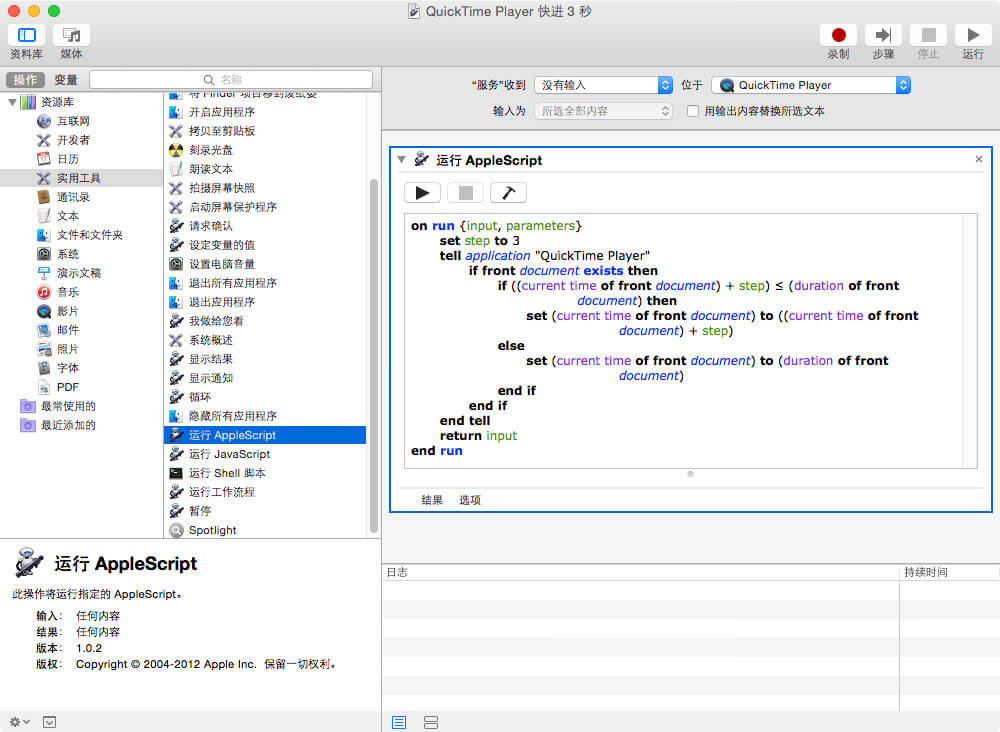


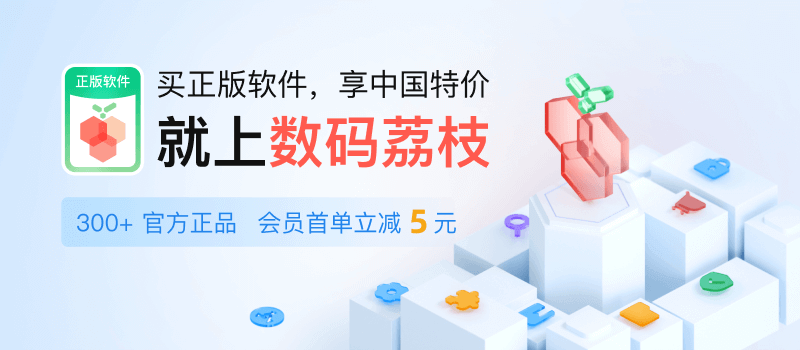



文件类型没有「服务」
找到了,文件类型为「快速操作」